Your MCC password will expire every 365 days or sooner if you need to re-sync all of your MCC accounts. To reset your password, follow these steps:
- Go to the following link: https://aka.ms/sspr
- Enter your full MCC email address [that’s your username@student.montgomery.edu] and enter the CAPTCHA correctly.
- Select ‘I Forgot My Password’ on the next page and follow the steps to receive a 6-digit confirmation code that will allow you to reset your password.
Don’t forget! Passwords should contain between 8 and 20 characters with one or more UPPER CASE letters and one or more numbers. They should not contain these special characters: ;?:@&=#<>[space]. They also should not contain any part of a user’s name or username.
If you need additional assistance, please submit a helpdesk ticket to helpdesk@montgomery.edu and one of our IT staff members will respond as soon as possible!
Once you have reset your password, please log in to Self-Service and confirm that your personal information is up to date.
- Click on your username in the top right corner
- Select User Profile
- Confirm that your personal email address and cell phone number are accurate and up to date. [Note: You can edit this information by clicking the purple pencil icon on the right side of the screen.]