If you try to connect to MCC’s wireless network, you will notice the choices are MCC_Guest and MCC_AD.
In an effort to increase the security on our wireless network, you will need to choose the MCC_AD connection for any MCC devices and use your MCC credentials to login. The MCS_Devices network is only available in Blair (Bldg 100), Capel Hall (Bldg 200), Pottery (Bldg 300), Building 500 and Forestry (Bldg 600). In these areas, students can use the MCC_AD or MCC_Guest network to connect.
If you are using an MCC-owned device, you should use the MCC_AD connection so you have access to internal services (if applicable). For this connection, you should use your MCC username/password combination. Please check to make sure the “Connect Automatically” checkbox is NOT checked for the other available networks.
The MCC_Guest network should be used with any non-MCC or non-MCS device. This includes employee-owned laptops and phones, as well as devices brought onto campus by visitors. The MCC_Guest network is a temporary connection, so users will have to reconnect once the set window of time (24 hours) has expired or if the device is connected to another network. The MCC_Guest network will be available for anyone without an MCC account
You will need to get Wireless login credentials to the CTE Building, while you are in the CTE building from the CTE Main Office.
Currently, WIFI coverage does not extend to all outdoor areas. Future plans include bridging the current coverage, where needed, and adding additional access points for wider coverage as the budget allows.
We anticipate that older devices (Windows 7 and older) may encounter issues with connectivity between buildings, where re-connection may be necessary. Thank you for your patience and keep us posted with a help desk ticket if you encounter any issues.